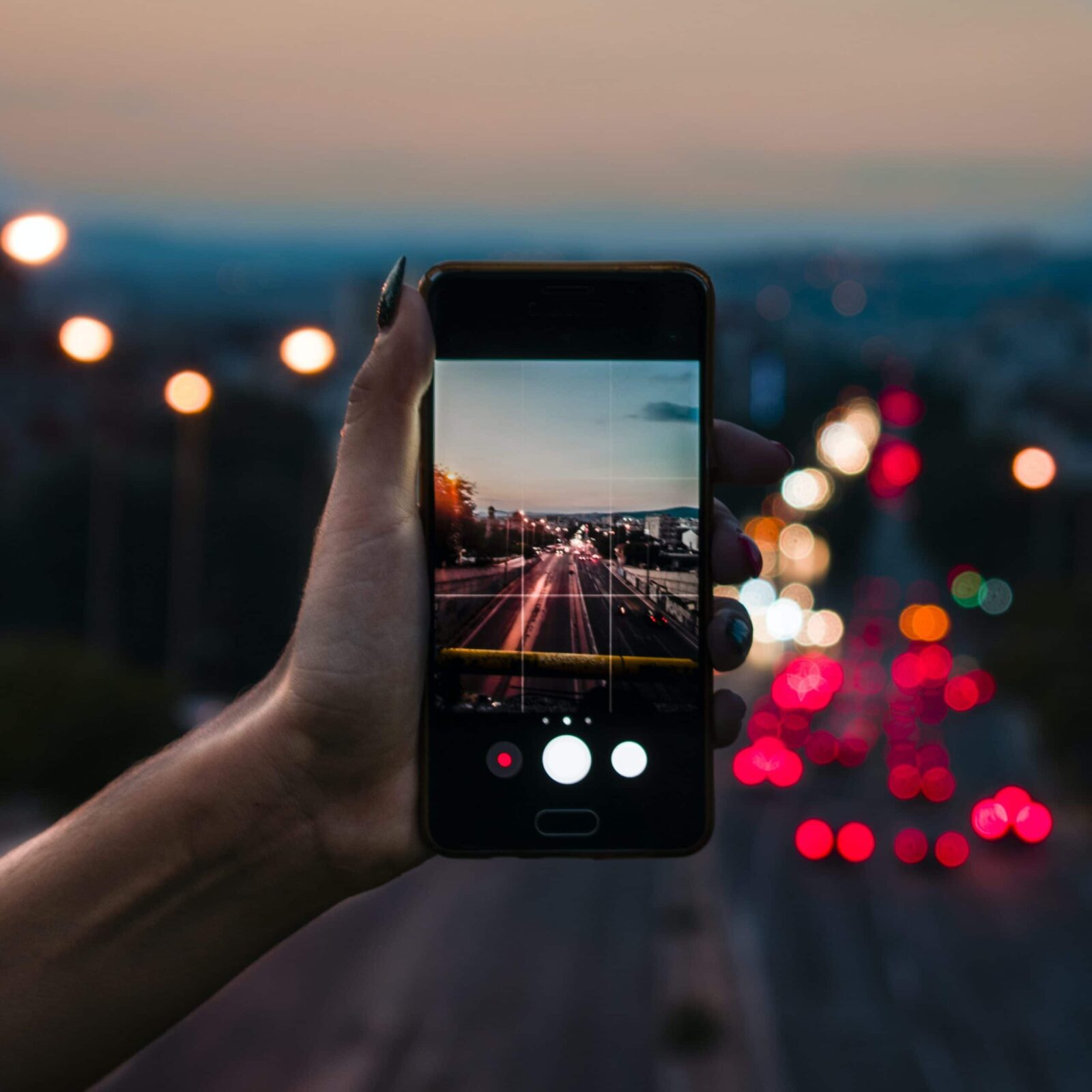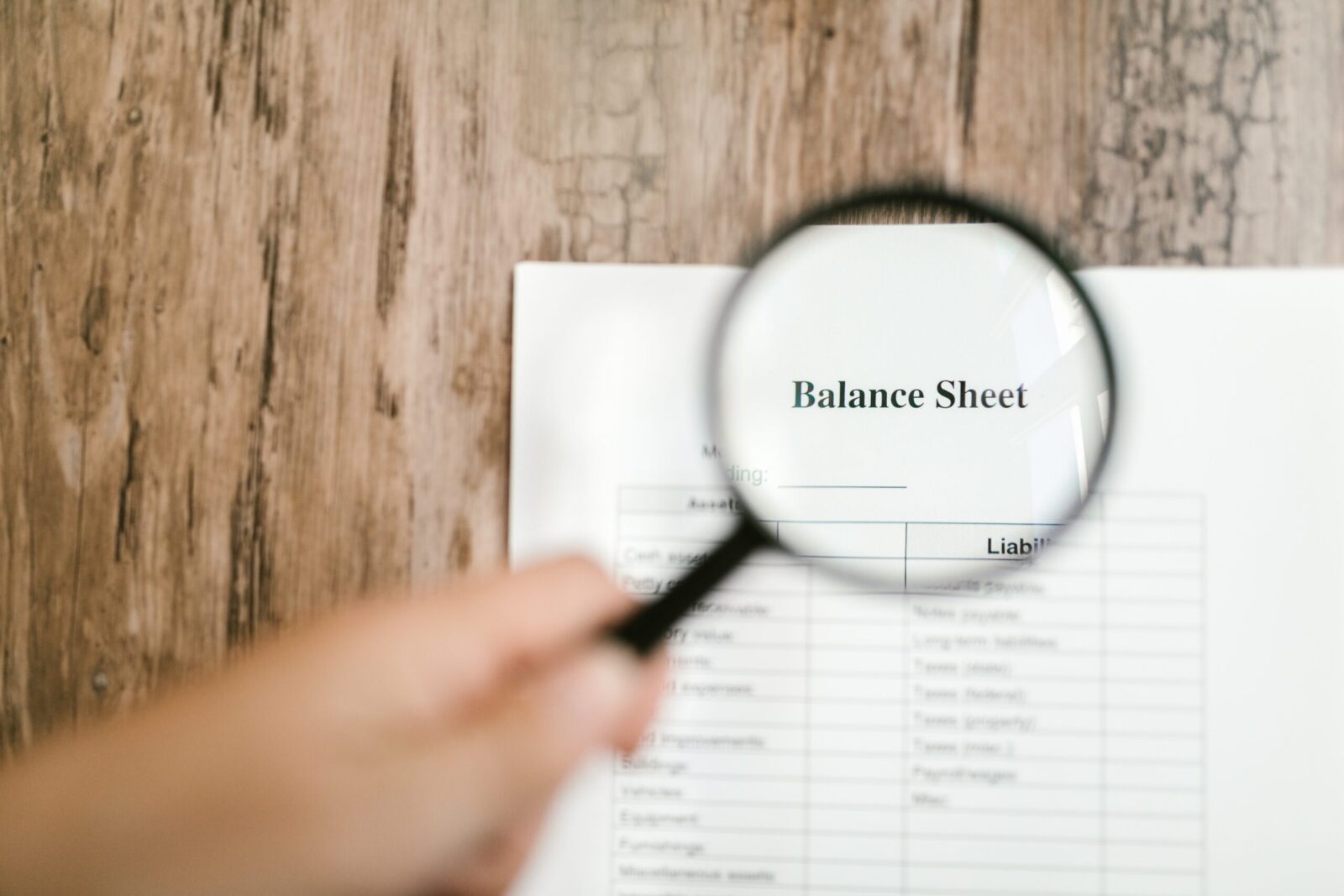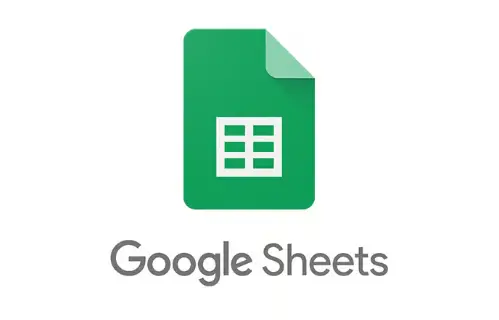
How to Alphabetize in Google Sheets?
Let’s Get Organized: Alphabetizing in Google Sheets!
Are you tired of scrolling through never-ending spreadsheets to find the information you need? Alphabetizing your data in Google Sheets can save you time and make your life a whole lot easier! With just a few simple steps, you can quickly sort your data in alphabetical order. In this article, we’ll guide you through the process of alphabetizing in Google Sheets.
A-Z and Everything In Between: Mastering Alphabetization in Google Sheets
Step 1: Select the Data You Want to Alphabetize
Before you can alphabetize your data, you need to select the range of cells that you want to sort. You can select a column, a row, or a range of cells by clicking and dragging your cursor over the cells you want to include.
Step 2: Click on “Data” and Then “Sort Range”
Once you’ve selected your data, go to the top menu and click on “Data.” From there, select “Sort Range.” A pop-up window will appear, allowing you to choose the sorting order.
Step 3: Choose Your Sort Options
In the “Sort Range” pop-up window, select the column you want to alphabetize. Then, choose the order in which you want to sort the data. If you want to sort in alphabetical order, select “A-Z.” If you want to sort in reverse alphabetical order, select “Z-A.” You can also choose to sort by another column if you have data that you want to organize by a specific category.
Conclusion: Get Organized with Alphabetizing in Google Sheets
Alphabetizing your data in Google Sheets is a simple yet powerful tool that can save you time and make your life a lot easier. By following the steps outlined in this article, you can quickly and easily sort your data in alphabetical order. Whether you’re organizing a list of names, categorizing products, or sorting client information, sorting your data alphabetically can help you stay on top of your work and get things done faster.