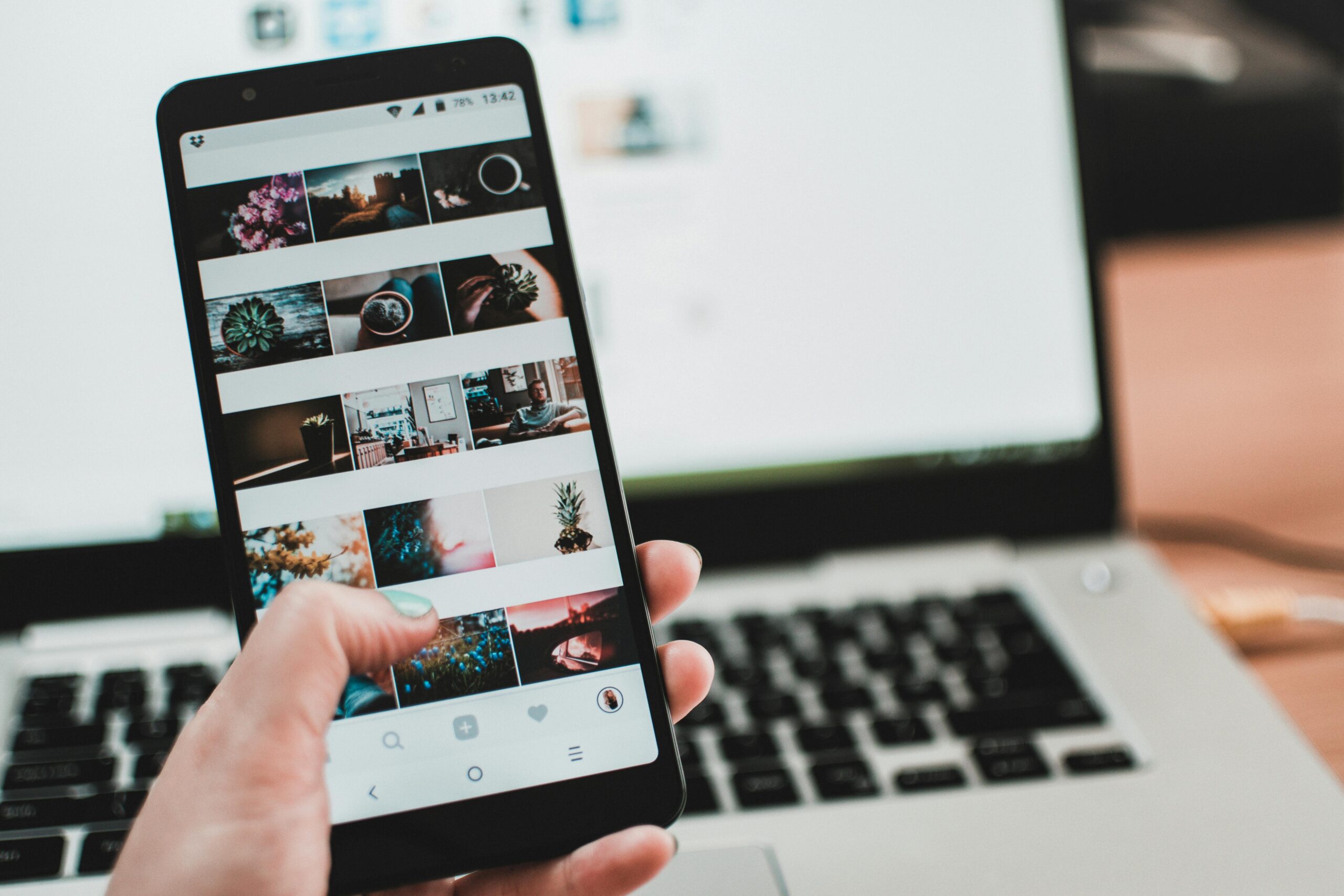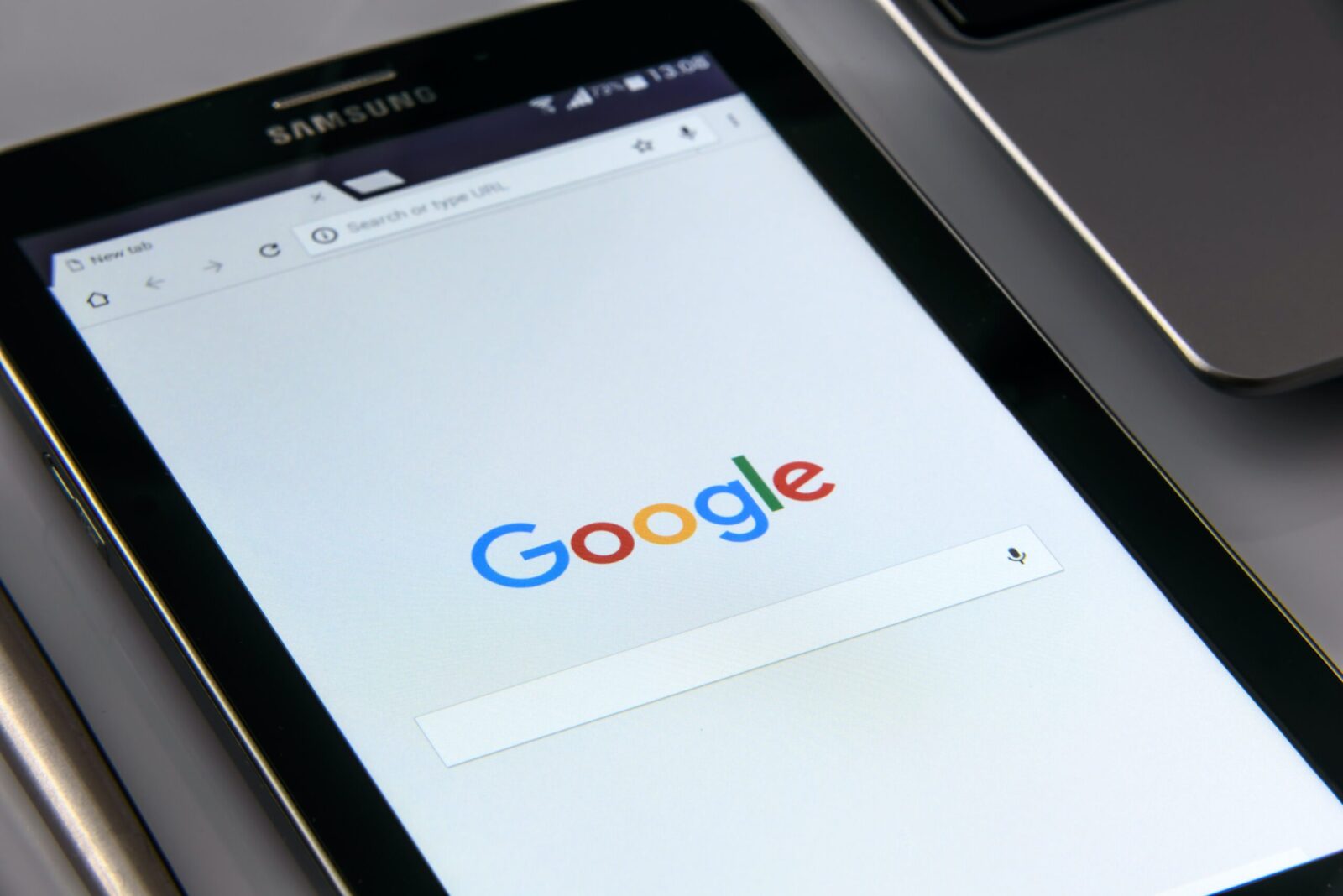
How to Use Google Magic Eraser on your iPhone or Android?
What is Google Magic Eraser, and how can you use it on your Android, iPhone, or iPad?
With the development of technology in the world, we learn new things in every field, whether it is electricity or mobile phones. We are fortunate to have such capable and good scientists working hard for the convenience of people around the world. As a result, we will continue to face facilities in our daily lives.
In the past, we used to take photos with a camera, and then after taking the photo, we would have to go through many steps to get the photo to us. Nowadays, the cameras are on mobile phones and they are performing digitally. Nowadays, the cameras are on mobile phones and they are performing digitally. We may now access the image through it more quickly than ever before.
What is Google Magic Eraser?
There is a powerful image-editing tool called Google Magic Eraser inside the Google Photos app. Using this tool, users may easily delete unwanted parts from their photographs without having to have a great grasp of image editing. The programme uses complex algorithms and machine learning to elegantly remove the object the user wants to remove from the image while leaving the background alone.
The Magic Eraser tool is easy to use and understand. Users can access the Magic Eraser tool by visiting their photo in Google Photos, clicking Edit, and then choosing it from the list of editing options. After selecting the tool, users can use their finger or a stylus to highlight the object they wish to delete. When the tool has processed the image and briefly eliminated the object, a clear and seamless background is left behind.
Although the Magic Eraser tool is a powerful editing tool, it’s important to keep in mind that it might not always work perfectly. If the object is extremely intricate or the background is too detailed, the tool might not be able to completely remove it. In some cases, it could be necessary to use more advanced editing tools or to look for a professional image editor’s assistance.
The Magic Eraser tool has significantly improved the Google Photos app overall by making it easier than ever for users to edit and enhance their photos. Whether you want to remove an unwanted object, correct a fault, or improve the general quality of your photos, the Magic Eraser tool is a terrific option to consider.
You only need to adhere to the following prerequisites in order to use Google Magic Eraser:
You need to be a current Google One Member.
A 100 GB cloud storage option is available with the entry-level subscription.
The most recent version of the Google Photos app must be installed on your iPhone or iPad.
How to Use Google Magic Eraser on iPhone & Android?
Follow the given steps to use Google Magic Eraser on your iPhone:
Install or upgrade the most recent Google Photos app on your iPhone through the Apple App Store. And then navigate to the image that you wish to modify or otherwise alter.
To use the Magic Eraser feature and move to the Tools tab, click the Edit button after that.
The additional objects can then be marked or enclosed to be removed by selecting the Erase option presently. You can also use the app’s recommendation to hide those unwanted elements.
In this manner, the things will be eliminated from your photograph. Moreover, you may use the Camouflage option to cover up or camouflage any object in a shot rather than eliminating it.
The undesired object won’t be visible in your photo if you choose this option.
By clicking the Save Copy button, you may now save the image to Google Photos.