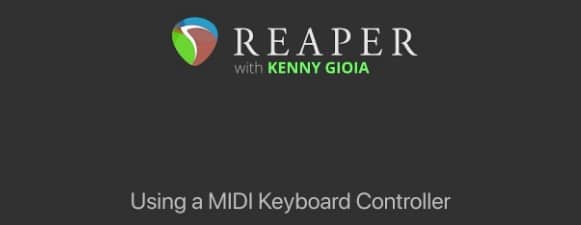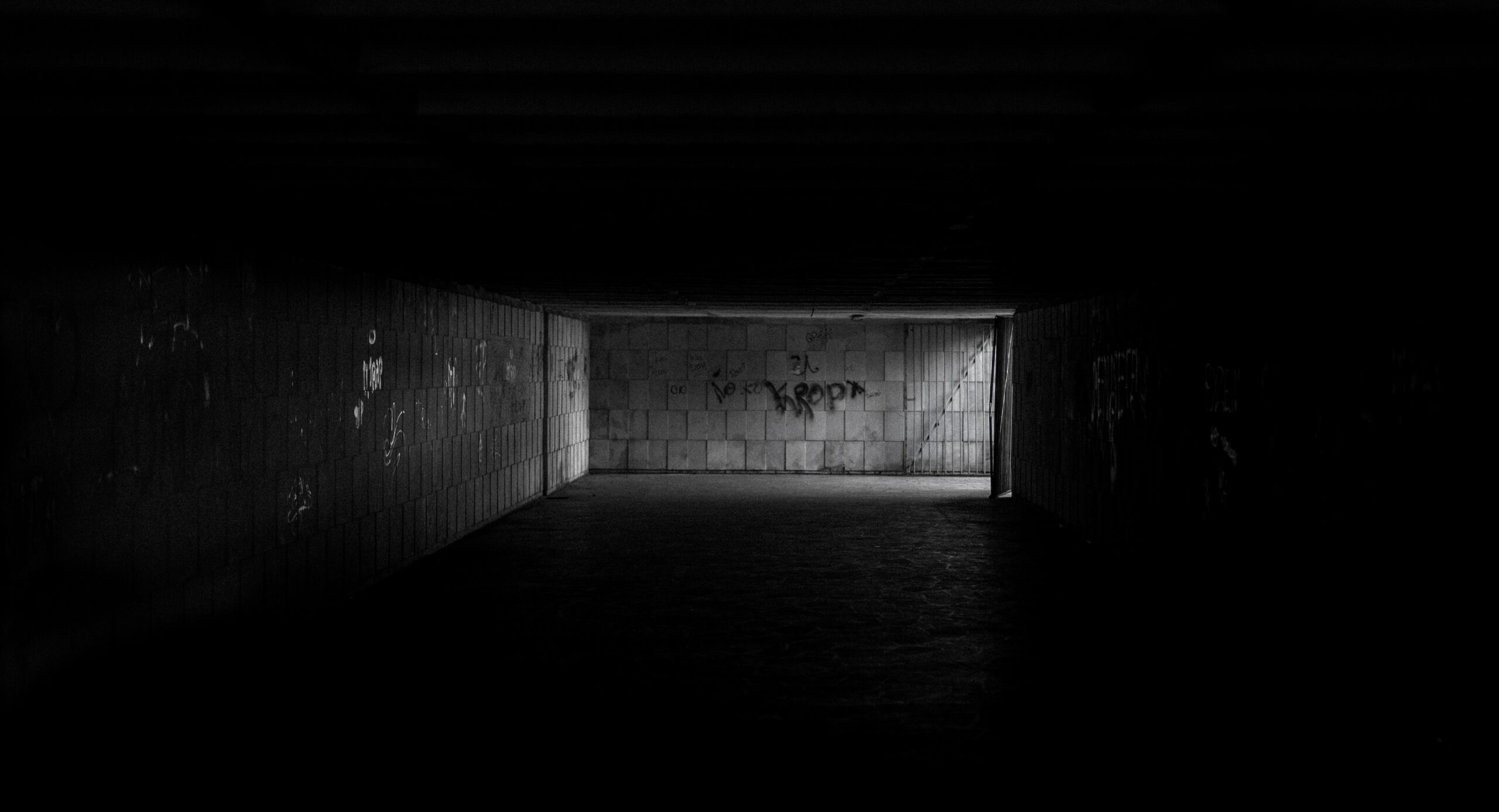How to Print Email on Gmail?
1. Introduction to Printing Email on Gmail
Gmail is one of the most popular email services in the world, and it’s no surprise why. With its user-friendly interface and powerful features, Gmail makes managing your emails a breeze. One of the many features that Gmail offers is the ability to print your emails. Whether you need a hard copy for your records or simply prefer to read your emails on paper, printing your Gmail messages is a quick and easy process. In this article, we will provide you with a step-by-step guide to printing email on Gmail, as well as troubleshooting tips for common issues that may arise. So, let’s get started!
2. Step-by-Step Guide for Printing Email on Gmail
Printing an email on Gmail is a simple process that can be done in just a few steps. Here’s how to print an email on Gmail:
Step 1: Open the email you want to print.
Step 2: Click on the three dots located at the top right corner of the email.
Step 3: Select “Print” from the drop-down menu.
Step 4: A new window will open with the print preview. Here, you can select your printer and adjust any printing settings you need.
Step 5: Once you have selected your printer and adjusted any necessary settings, click on the “Print” button to print the email.
That’s it! Your email should now be printed and ready for use.
It’s important to note that if you want to print multiple emails at once, you will need to select each email individually and follow these same steps for each one.
Additionally, if you’re having trouble printing an email, make sure your printer is properly connected and turned on. You may also want to try clearing your browser cache or using a different browser to see if that resolves the issue.
Overall, printing an email on Gmail is a quick and easy process that can be done in just a few clicks.
3. Troubleshooting Common Issues with Printing Email on Gmail
Printing email on Gmail can sometimes be a tricky task, and there are several common issues that users may encounter. One of the most frequent problems is that the printed email doesn’t look like what you see on your screen. This issue can occur due to differences in formatting between your browser and printer. To fix this problem, try adjusting your printer settings or switching to a different browser.
Another issue that users may face is that their printer fails to print the email at all. In such cases, it’s essential to check if your printer is properly connected to your computer and turned on. If everything seems to be in order, try restarting your printer and computer to see if that resolves the issue.
Sometimes, users may find that their printer only prints part of the email, leaving out some critical information. This problem could be due to the email’s formatting, which may not be compatible with your printer. In such cases, try copying the email content into a word processing program and then printing it from there.
Lastly, some users may encounter issues with the quality of the printed email, such as blurry or faded text. This problem could be due to low ink levels or poor print settings. Try adjusting your printer’s settings or replacing the ink cartridges to improve the print quality.
In conclusion, while printing email on Gmail may seem straightforward, it can sometimes be challenging due to various technical issues. However, by following the troubleshooting tips mentioned above, you can resolve most of these problems and print your emails without any hassle.
4. Conclusion and Additional Tips
In conclusion, printing email on Gmail can be a simple and straightforward process with the right knowledge and tools. By following the step-by-step guide provided in this article, you should be able to print your emails without any issues. However, if you do encounter any problems, the troubleshooting tips outlined here should help you resolve them quickly.
To make the most of your printing experience, it’s important to keep a few additional tips in mind. For example, consider using a high-quality printer and paper to ensure that your printed emails look professional and are easy to read. You may also want to adjust your printer settings to optimize the print quality and save on ink or toner costs.
Finally, remember that there are many other useful features and tools available on Gmail that can help you manage your emails more effectively. Take some time to explore these options and see how they can improve your overall productivity and workflow. With the right approach, printing email on Gmail can be just one part of a successful and efficient email management strategy.