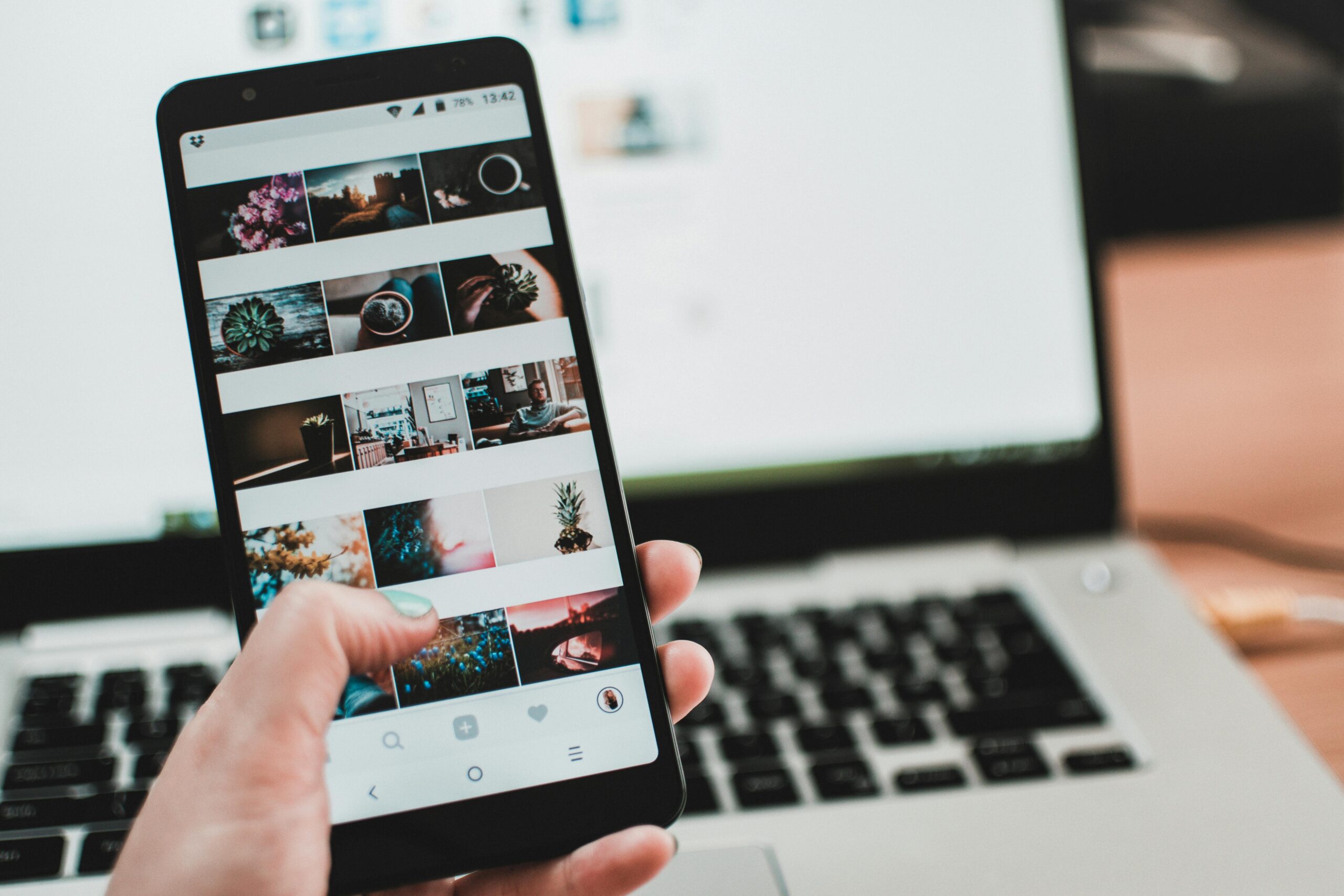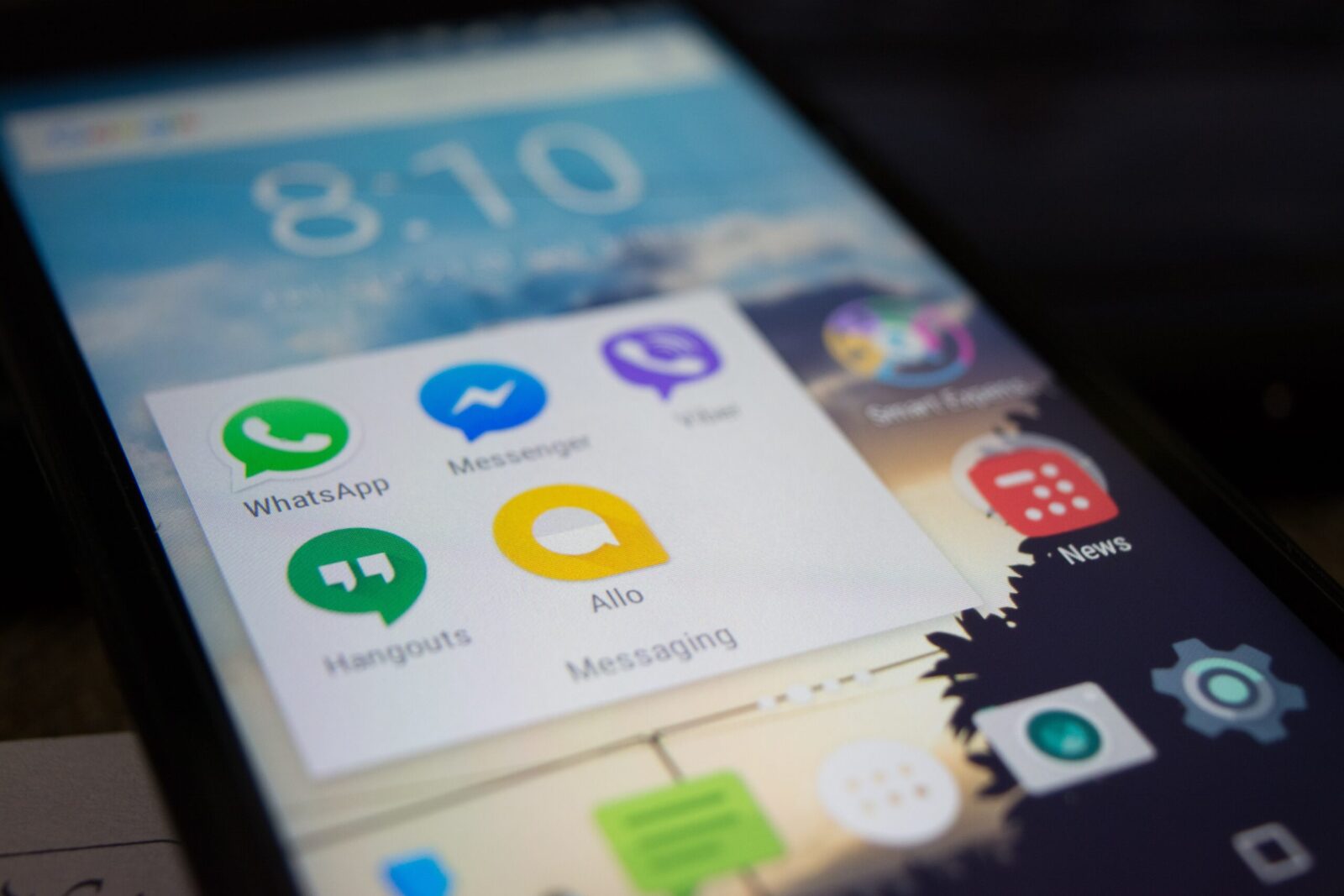
How to Revert “Delete for Me” WhatsApp Messages on iOS, Android and the Web?
The quickest forms of communication have been developed in the modern day, with WhatsApp being the most well-known. People use WhatsApp to communicate with loved ones who live far away. technology develops. New technologies are being made available to the public. In the realm of technology, WhatsApp is a highly helpful application that enables the communication between individuals via audio and video conversations. You can also erase a message that was sent in error during a chat. So in this article, we introduce how to revert “Delete for Me” Whatsapp messages on iOS, Android, and the Web.
The majority of people are unaware of this procedure, therefore we’ll explain it to you here. But, it can sometimes occur that a message is mistakenly erased and then someone wants to recover it.
The conditions that must be met in order to utilize the “Delete for Me” messages option are listed below.
How to Revert “Delete for Me” WhatsApp Messages on iOS, Android, and the Web?
Method For Android
If you wish to reverse the ‘Delete for Me’ messages on your Android devices, take the following actions:
- Launch WhatsApp.
- To erase the WhatsApp message you sent, go to the chat where you wish to do so.
- Tap and hold the message you wish to erase.
- Tap the trash can (bin of trash) symbol.
- If you simply want to erase the message from your phone, choose the Delete for Me option from the pop-up menu.
- Otherwise, you have five seconds after deleting the message to stop the deletion process by clicking the Undo button at the bottom of your screen.
That completes the procedure of recovering your deleted communication.
Method For iOS Devices
For iOS devices, the procedure to reverse the “Delete for Me” messages differ somewhat; to accomplish this, simply follow the instructions here:
Open WhatsApp on your iPhone.
To erase a message from a conversation, go to that chat.
Tap and hold the message you wish to delete right now.
Choose “Delete” from the pop-up menu.
Using it, you may choose additional messages.
Click the trash (dust) bin symbol in the bottom left corner.
Choose “Delete for Me” from the pop-up box to remove the message only from your device.
Then within five seconds, click the Undo button at the bottom of your screen if you wish to stop this deletion.
I’m done now.
Method For Desktop Or Laptop Devices
The procedures listed below will let you undo the “Delete for Me” message on WhatsApp Online.
Go to the chat you want to delete the message from by opening WhatsApp.
Now Your cursor should be over the message you wish to erase.
Click the down arrow on it right now.
From the pop-up menu, choose ‘Delete Message’.
Choose “Delete for Me” from the pop-up box to remove the message only from your device.
Click the Undo button in the bottom left corner of the screen within 5 seconds if you wish to recover the erased messages.
It’s finished; you’re done.