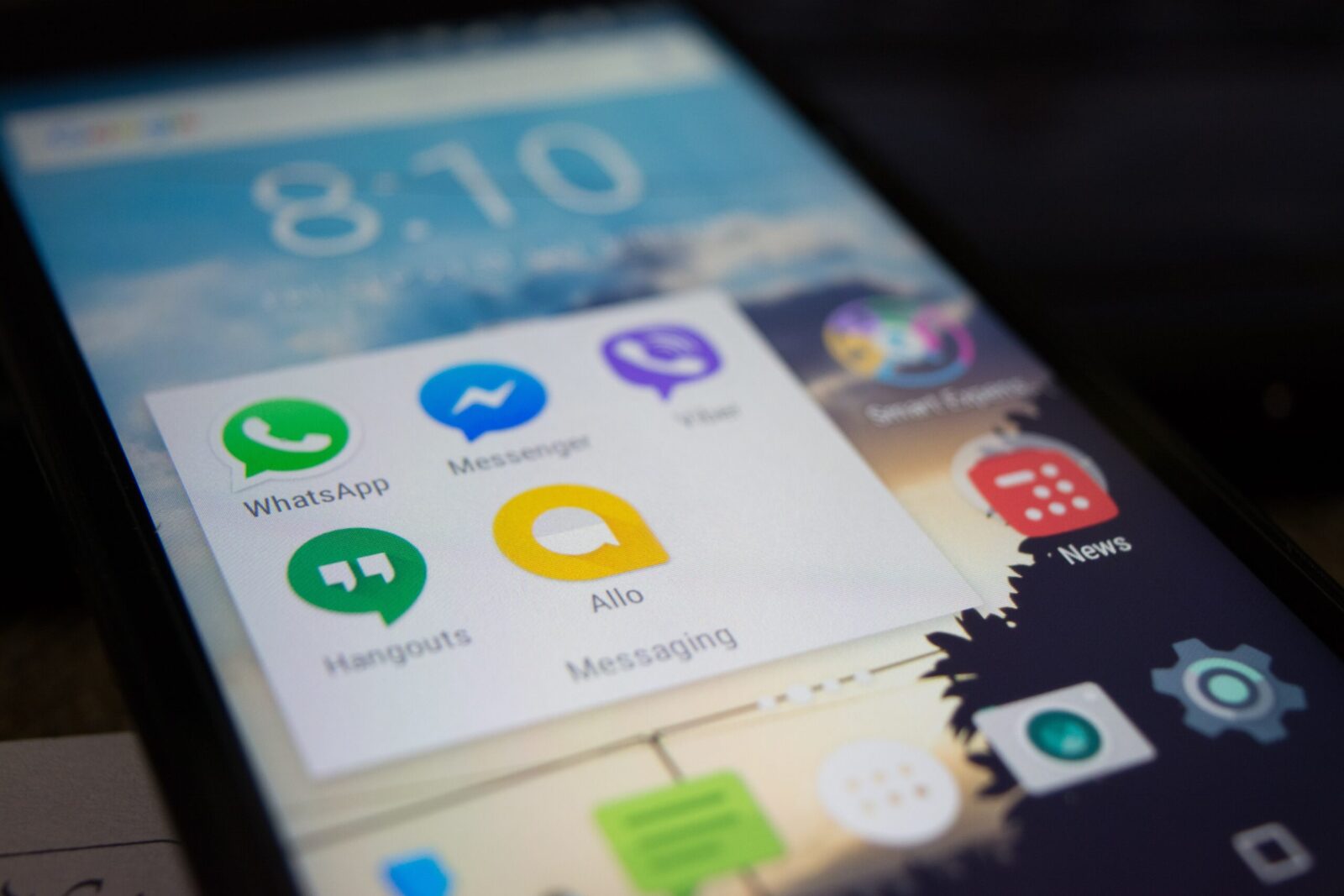How to Uninstall Easytune?
Easytune is a handy tool that allows you to overclock your computer’s hardware components. However, it may not be suitable for everyone, and you may want to uninstall it for various reasons. Uninstalling Easytune is a straightforward process, and in this article, we will guide you through the steps required to do so.
Bidding Farewell to Easytune: Uninstalling Made Easy!
Uninstalling Easytune need not be a challenging task if you follow the right steps. To begin with, go to the Control Panel from the Start menu and select Programs and Features. Scroll down the list of installed programs until you find Easytune, and then click on the “Uninstall” button.
After clicking on uninstall, the Easytune uninstallation process will begin, and it may take a few minutes to complete. Follow the instructions provided by the uninstaller, and make sure to select all the components that you want to remove. Once the process is complete, restart your computer, and Easytune will be completely removed.
Say Goodbye to Easytune Hassle-Free: Follow These Simple Steps!
If you want to remove Easytune without going through the Control Panel, you can use a third-party uninstaller, such as Revo Uninstaller. This tool can help you remove all traces of Easytune, including registry entries and leftover files.
To use Revo Uninstaller, download and install the software, and then select Easytune from the list of installed programs. Click on the “Uninstall” button, and Revo Uninstaller will scan your system for any leftover files or registry entries. Once the scan is complete, select all the components you want to remove, and then click on the “Delete” button.
Removing Easytune is a simple process that can be completed in just a few steps. Whether you choose to use the Control Panel or a third-party uninstaller, make sure to follow the instructions carefully and select all the components you want to remove. Once you have removed Easytune, your computer will be back to its original state, and you will have freed up some valuable disk space.