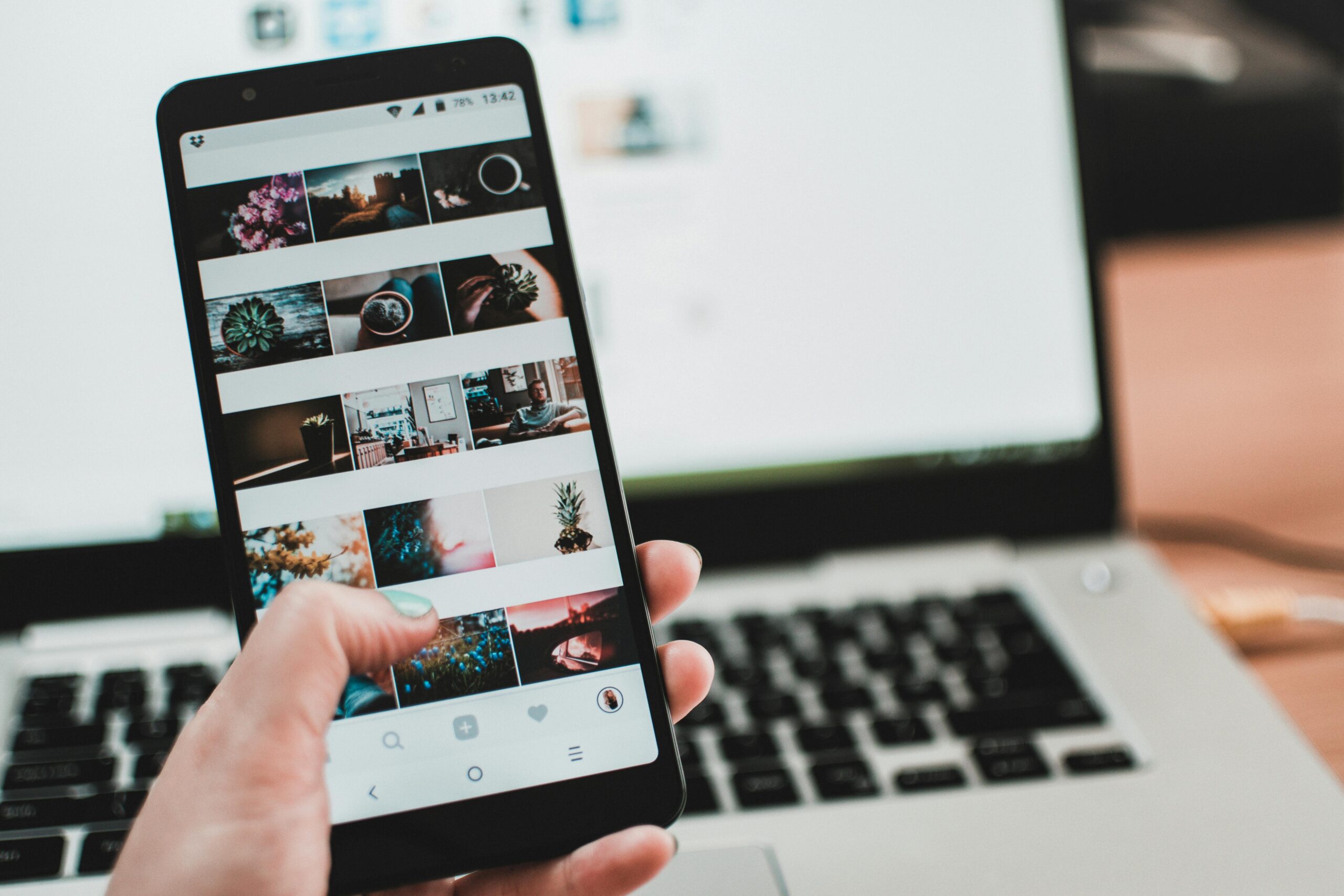What Is The Best Way To Make a Screenshot On An Apple Watch Series 7?
How to take screenshots or screen capture in a Watch Series 7?
Wearables and smart watches today need the capability of taking screenshots, which allows you to record the screen at that exact moment as a still image. If you take a screenshot, you can send it via messaging, post it on a social network, or save it to your Apple device’s memory. This can be used to share achievements, a message, health data, or anything else that appears on the screen with your Apple Watch Series 7.
Now Follow these Steps To Make Screenshots
You can take a screenshot on your Apple Watch just like on any other screen-equipped Apple device. However, you must first enable the feature on your Apple Watch’s Settings app or on the Watch app on your iPhone.
1- First step:
Let’s start by taking a screenshot of the Apple Watch Series 7 application or screen where you want to take the screen capture, such as the health app, achievements, chat, stopwatch, etc.
2- Second step:
To open the “Watch” application on your iPhone, find and press the “Watch” icon. When you configure the Watch Series 7 for the first time this application is automatically installed on your iPhone.
3- Third step:
You can access the “General” section by scrolling down to the Watch Series 7.
4- Fourth step:
Press the “Enable screenshots” button if it is deactivated in the general settings of the Watch Series 7. Having completed these first steps will not require you to repeat them, you can immediately move on to the next step.
5- Fifth step:
Let’s go back to the smartwatch. To take the screenshot, press and release both the side button and the “Digital Crown” wheel at the same time. A flash will appear on the Watch Series 7 screen, and a sound will play, indicating that the screen capture was successful.